Set up iCloud Sync
Notelife uses Apple’s iCloud service to automatically sync notes between Notelife on your Mac and Notelife on your iPhone. You already have an iCloud account so there’s no need to sign up for any other services.
What you’ll need
- Syncing requires Notelife Pro.
- You must use the same Apple ID and iCloud account on all devices.
On your iPhone
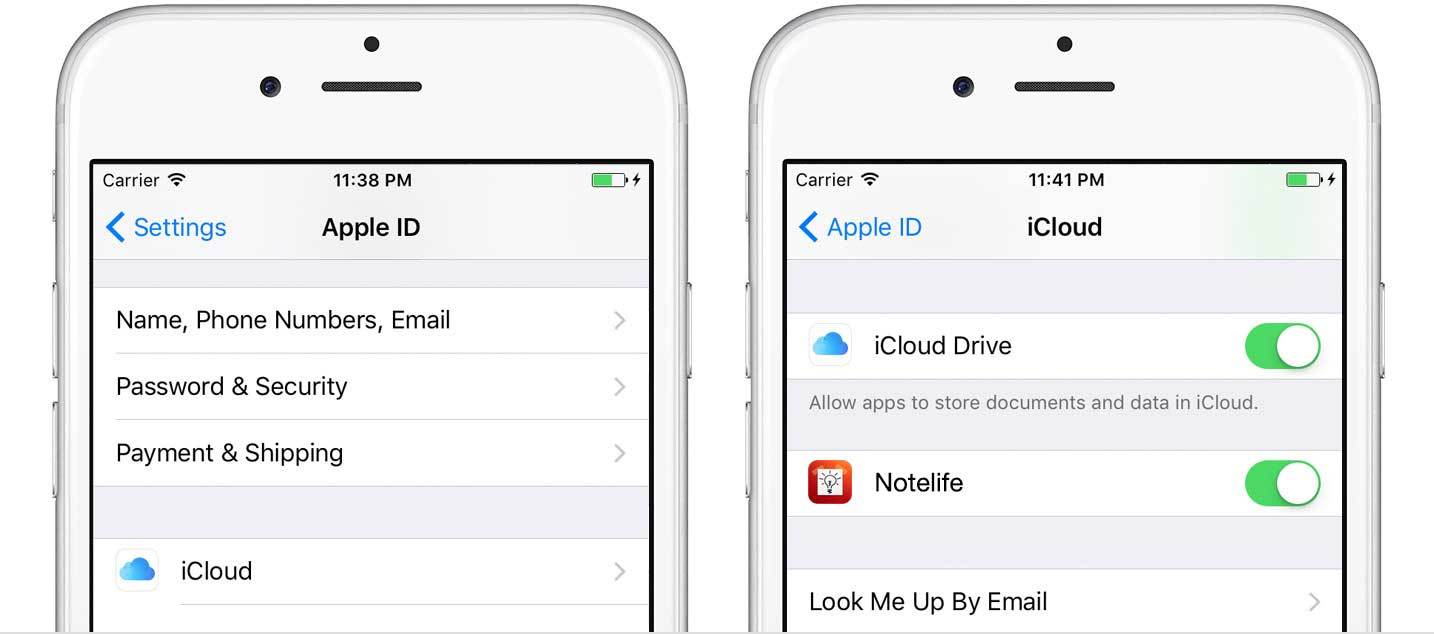
- Tap Settings > [your name]. Make sure the account information below your name is the same as on your Mac.
- Tap iCloud.On the iCloud screen, scroll down until you see iCloud Drive.
- Make sure it’s selected.Keep scrolling down until you see Notelife.
- Make sure it’s selected.
On your Mac
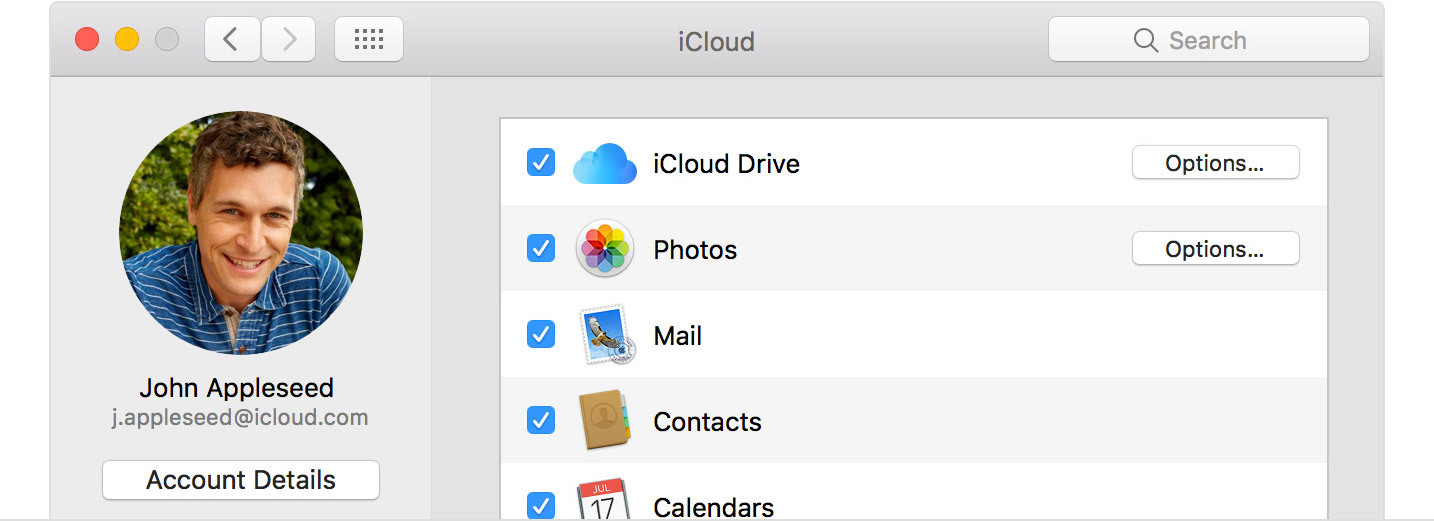
- Go to Apple menu > System Preferences and select iCloud.
- Make sure the account information below your name is the same as on your iPhone.
- Make sure iCloud Drive is selected and click the Options button.
- Scroll down until you see Notelife. Make sure there’s a checkmark next to it.
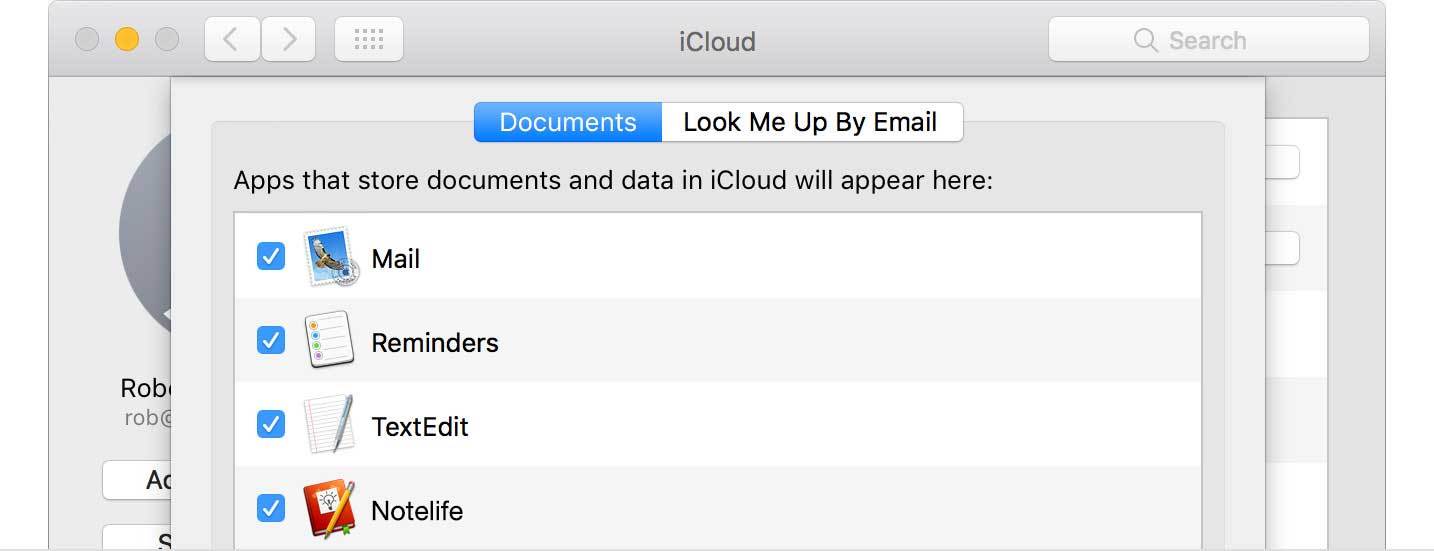
Having sync problems?
- Carefully follow all of the steps described above.
- Check that both your Mac and iPhone have an internet connection.
- Quit Notelife on your Mac.
- Quit Notelife on your iPhone.
- Double-click the Home button.
- Swipe left or right until you see Notelife.
- Swipe up to close Notelife.
- Open Notelife on your Mac.
- Create a new note (File menu > New Note).
- Open Notelife on your iPhone.
- Wait for a few minutes.
← System Requirements Legal →